How to manage users and permissions
Now in Sitechecker you can invite users to view and edit projects, but can't invite users to manage your account and create projects using your account limits.
Types of project access
Access by link
Link sharing give the user only the access to view project, not edit.
There is a slider in project sharing popup that gives you an option to revoke access by link in any time.
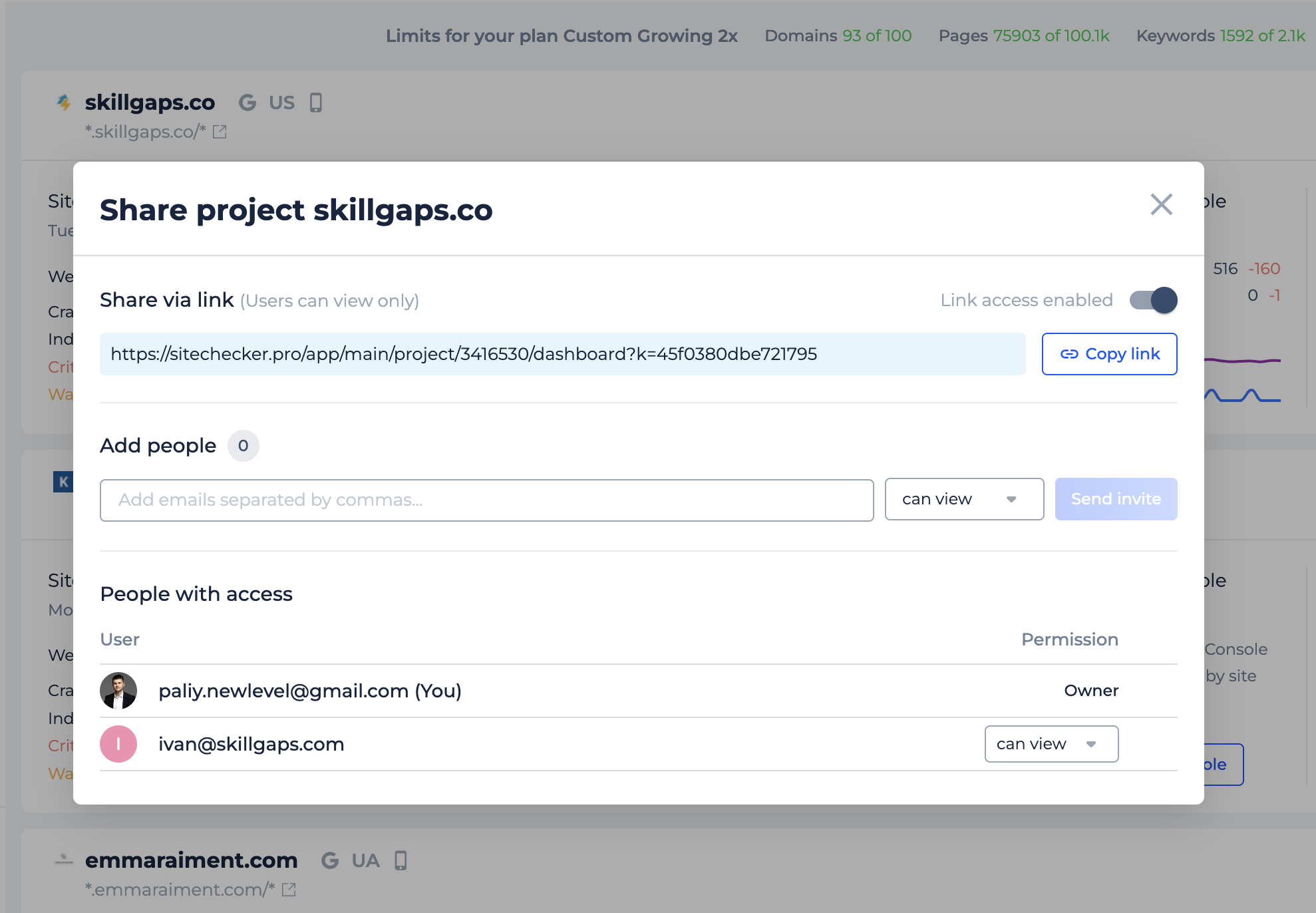
This is what the screen looks like if the user without Sitechecker account visit the project that you shared by link.
Pay attention, that user will be able to use export options (PDF, Google Sheets, CSV) and will be able to create own free account or start free trial in Sitechecker.
If you would like to remove Sitechecker branding from the app and add your own branding you can use white-label options for that.
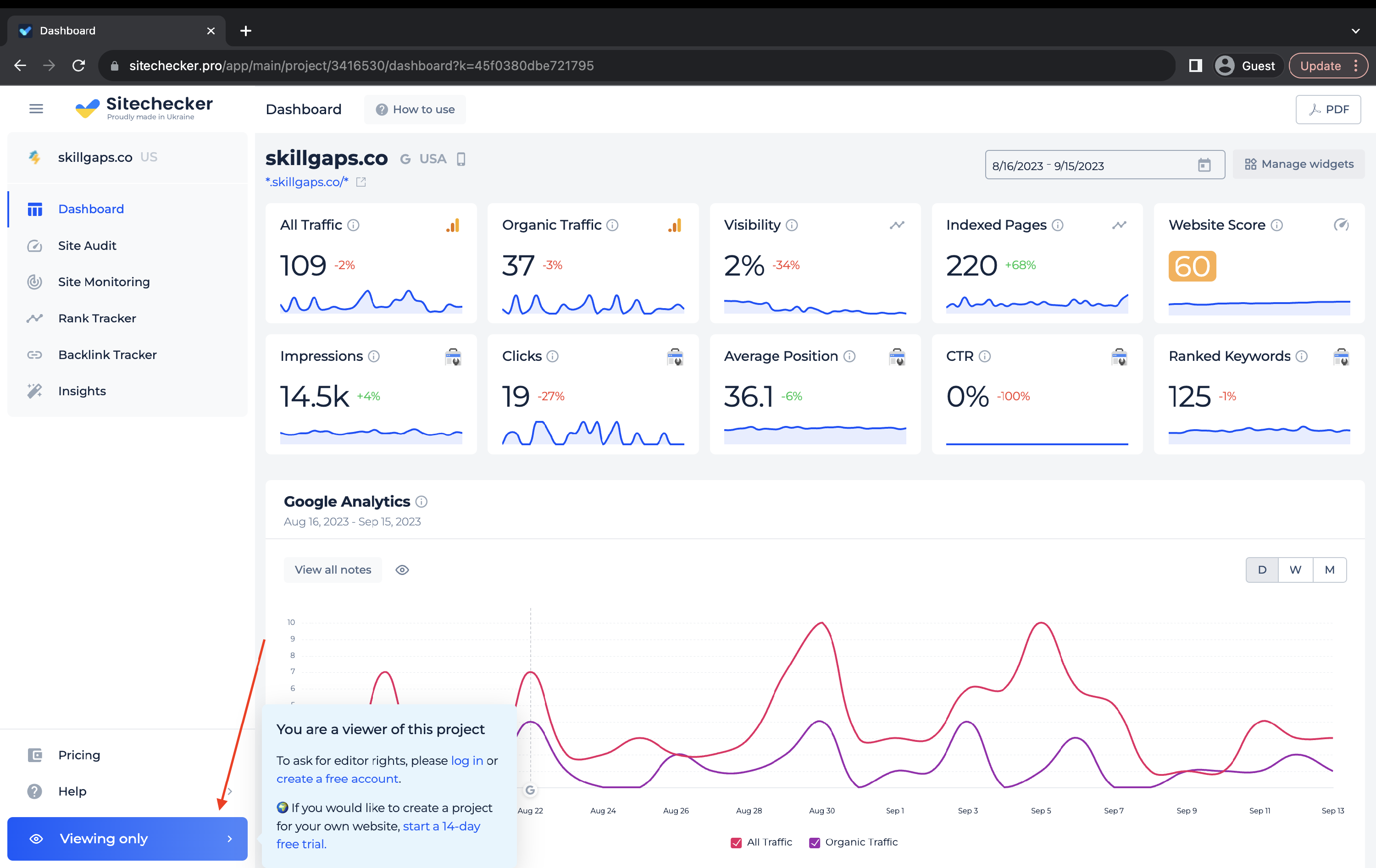
Access by email (can view)
The invited user will have the same access as in sharing by link, but in this case you may be sure that only user under this specific email have access to view project. It is much safer way.
You will always see exactly who have access to the project and can quickly revoke it.
Access by email (can edit)
In this case invited user has the right to edit all project settings except the right to manage sharing settings and invite new users to the project.
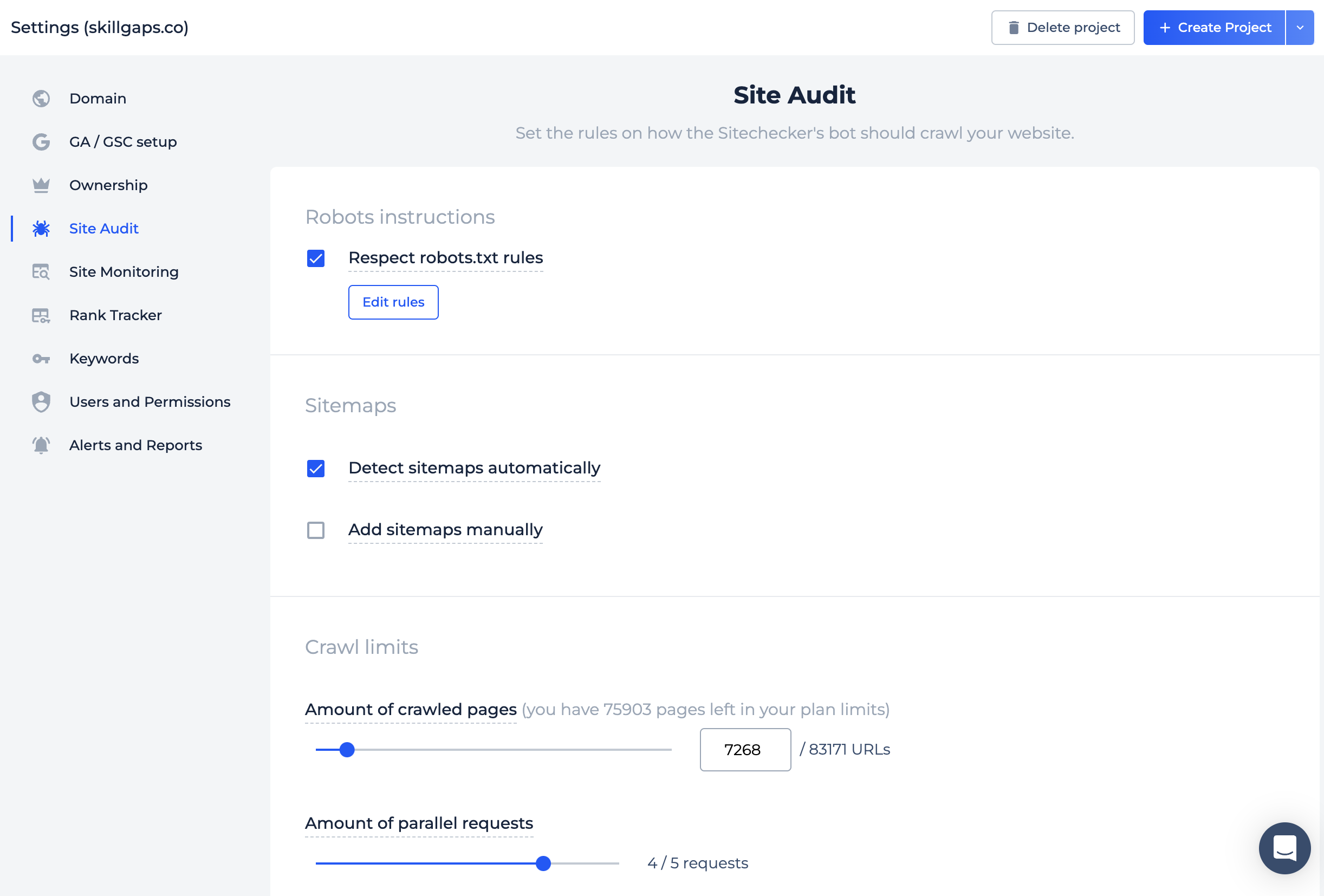
Types of invitation emails
Email to user that has no account in Sitechecker
If user has no account he will get an email to join to Sitechecker. By click Join the user will be redirected to the page where he can create Free account to start working with shared project.
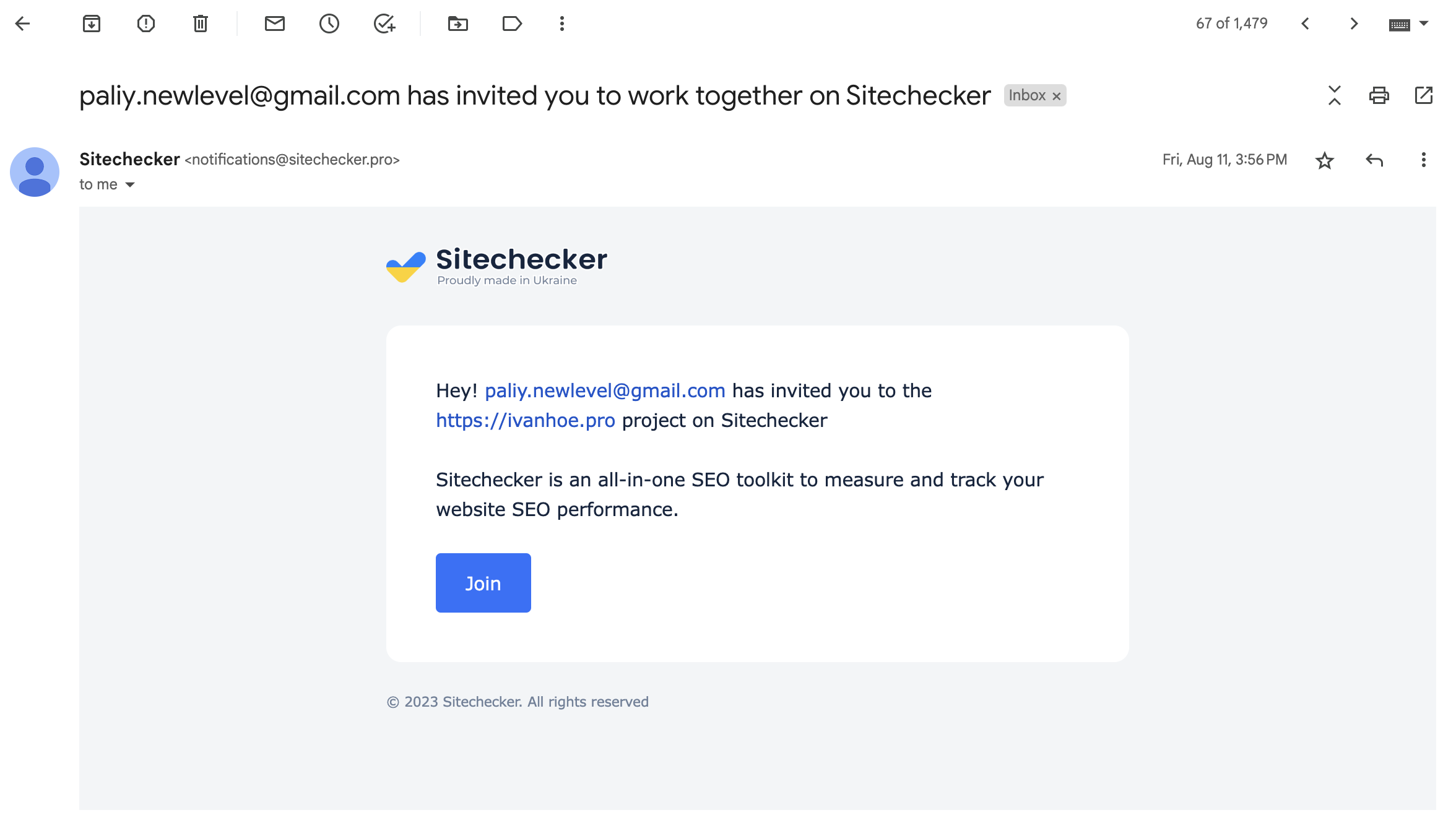
Email to user that has account in Sitechecker
If the user already has an account, he will get an email with link to the shared project.

How to share a specific project
Click button Share on a specific project to open sharing popup and manage user permissions for this project.

How to invite many users at once
Click Invite new users to invite many users at once and give them permissions to view or edit as many projects as you need.

How to manage users permissions
Go to Account Settings and click User management to view all users you have invited to view and edit projects and quickly revoke or change their permissions.
