Connecting your GA and GSC accounts

We strongly recommend connecting your Google Analytics and Google Search Console accounts to your projects.
There are tons of insights you can get after you integrate Google Search Console and Google Analytics data to your Sitechecker account.
It will help you track your website visibility rate in Google SERP and provide you with some awesome integrations to the Page Details report, Dashboard, and Insights tool.
Where do we use this integration?
1.1 Dashboard
With the data from your GA and GSC accounts, we generate a few more useful visual reports and dashboards in the Dashboard section.
Here are examples of a report you will get after finishing GSC and GA integrations on the Dashboard.
Small widgets

Google Search Console large widget

Google Analytics large widget

1.2 Page Details report
There are a few tabs in the Page Details report that are being unlocked after you connect your Google Search console. Here are some of them:
Search metrics tab

Keywords gap

1.3 Insights tool
There are many templates that you can use for the analysis of your website. Here is one of them:

How do we connect your Google account to Sitechecker?
You can connect your Google Analytics and Search Console accounts while setting up your project.

Also, you can connect your accounts from your project settings or the Dashboard section.
To add your account you need to grant access to Sitechecker.pro

Then choose your Google Search Console account for the project.
During the Google Analytics setup, please choose your account, resource, and view.
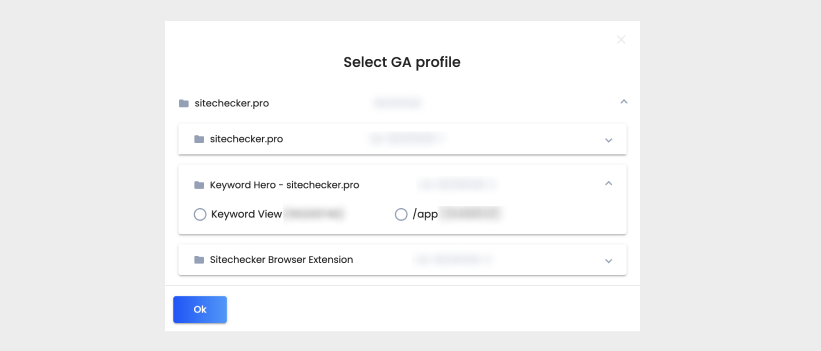
Important notice
Recently, Google Analytics made a jump to version 4 (GA4). We are excited as you are about this new version. Sitechecker already supports GA4 along with universal analytics.
If you have any issues while connecting your GA and GSC account, please use this tutorial on how to fix issues or drop us a message at support@sitechecker.pro